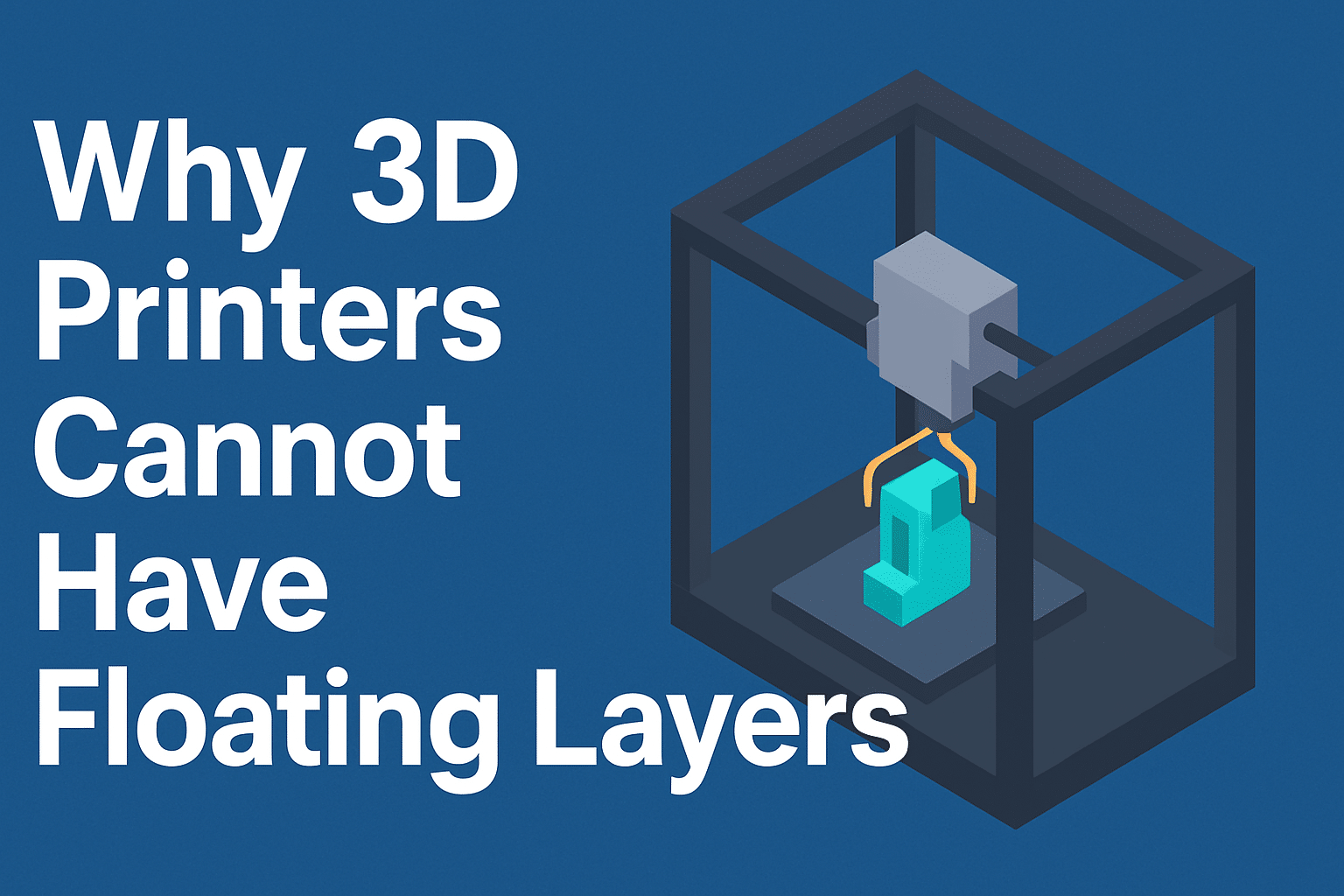Why 3D printers cannot have floating layers comes down to one simple reason: every layer needs something solid underneath to stick to. Without support, the filament has nowhere to go. It droops, curls, or falls mid-air, ruining your print. Many beginners feel confused when their 3D prints fail suddenly halfway. Floating layers cause wasted filament, messy results, and a lot of frustration. Often, the real issue isn’t your printer but the model design or missing support structures. Many people confuse floating layers with bridging. This often leads to more failed attempts. In this article, we’ll explain why floating layers fail. We’ll also cover the physics of layer adhesion. Lastly, we’ll show you how to fix common slicer and 3D model mistakes. By the end, you’ll know exactly how to prevent failed prints and save time, money, and effort.
What Are Floating Layers and Why Do They Fail
Floating layers in 3D printing can’t support themselves. There’s nothing below to hold up the new layer. A 3D printer builds objects layer by layer, and each new layer needs a solid surface below it to fuse properly. When there’s space under the filament, the printer can’t print in mid-air. The material will sag, droop, or fall apart.
Understanding this concept is key for anyone using an FDM printer or working with slicer software like Ultimaker Cura. By the end of this section, you will see why floating parts and unsupported layers are common problems beginners encounter in 3D printing.
Understanding Floating Layers in 3D Printing
In simple terms, a floating layer happens when your slicer tries to extrude a new layer of plastic filament where there is nothing beneath it. Instead of sticking to a good layer, the molten material has nowhere to go, leading to print failures.
Let’s break it down more clearly:
- A 3D printer works by depositing material in layers.
- Each new layer needs a layer underneath for proper layer adhesion.
- If there is an unsupported gap, the printer prints in mid-air, which the printer cannot handle.
- This usually happens around overhangs and bridges, complex geometry, or parts of the 3D object designed without supports.
Example: Imagine printing a small horizontal “roof” without any walls or scaffold beneath it. The filament will simply sag or droop, creating rough edges and weak bonding. This is why slicer settings like supports for overhangs, tree supports, or breakaway supports are essential when dealing with floating pieces.
Gravity and Lack of Support — The Core Reason Floating Layers Collapse
The core reason floating layers fail is gravity. Gravity always pulls the semi-liquid plastic down. Without a print bed, scaffold, or support structure below, the material cannot stay suspended in mid-air.
Here’s why this happens:
- Molten filament behaviour
- When the nozzle extrudes hot filament, it is in a semi-liquid state.
- If there’s no surface beneath, it begins to sag or fall, failing to fuse properly.
- No Physical Foundation
- A printer prints best when each new layer bonds with the previous good layer.
- With nothing underneath, the material layer-by-layer process breaks down.
- 45-Degree Rule
- In FDM 3D printing, angles steeper than 45 degrees typically require support.
- Without supports, overhangs and bridges exceeding this angle tend to droop and lose shape.
Tip from experience: If your STL file includes features that hang out in space, use tree supports, soluble supports, or redesign with 45-degree chamfers to give the printer something it can handle.
As someone who’s spent years troubleshooting FDM 3D printers, I’ve seen countless prints fail due to ignored overhangs or poor slicer settings. Learning to spot unsupported design features and adjusting your slicing software accordingly is one of the fastest ways to improve print quality.
The Science Behind Why Filament Needs a Base
A 3D printer cannot create floating layers because molten filament needs something solid underneath to stick to and cool on. Without a proper base layer, the material doesn’t fuse, it sags, and the print fails. A basic rule of FDM 3D printing is that each new layer needs a layer below it for strength and shape.
Understanding how filament behaves after extrusion, and how adhesion and cooling work, helps you fix common 3D printing problems like droop, weak layer bonding, or mid-air breaks. This section breaks down these concepts simply. This way, you can design smarter and use your slicer software better.
How Molten Filament Behaves After Extrusion
When the nozzle pushes out plastic filament, it comes out hot and semi-liquid. At this stage, the material is flexible. It needs a stable surface, like the build plate, a previous layer, or a support structure, to keep its shape.
Here’s what happens step by step:
- Extrusion
- The printer heats the filament to its print temperature.
- The nozzle extrudes the softened plastic onto the print bed or an existing layer.
- Initial Placement
- The extruded material is laid down in thin lines, forming one layer at a time.
- If this layer lands on a good layer, it bonds well. If it’s over nothing beneath, it falls.
- Early Cooling
- As soon as the filament touches the surface, cooling fans help it to harden.
- Without a base, this step doesn’t happen properly, and the filament loses shape.
Example: Think of squeezing toothpaste into the air. It won’t float—it drops. The same happens with floating parts in a 3D printer.
Adhesion, cooling, and layer bonding are explained simply.
Strong layer adhesion is what keeps a 3D object solid. When a new layer is placed correctly on a layer underneath, three key things happen:
- Adhesion: The hot filament melts slightly into the previous layer, sticking firmly.
- Cooling: The material cools at the right speed, locking the layers together.
- Layer bonding: Each material layer bonds tightly, which results in a strong and accurate print.
If any of these steps fail, you will face issues like:
- Delamination: Layers peel apart during or after printing.
- Weak Joints: The model fractures along the layer lines with little force.
- Surface Defects: Rough, uneven edges where the printer cannot maintain its shape.
Tip from experience: Proper printer settings, slicer settings, and print speed control are essential to keep adhesion and cooling balanced. Tools like Ultimaker Cura let you fine-tune these to avoid print failures.
Why Unsupported Filament Sags and Breaks Mid-Air
Without a solid base, the filament has no support to hold its shape. Gravity always pulls the semi-liquid plastic down, causing it to sag, droop, or snap before it can form a new layer.
Here’s why unsupported filament fails:
- No Foundation: There’s no build plate, infill, or support structure beneath.
- Material behaviour: Hot plastic behaves like honey—it flows down if there is no surface.
- Geometry Issues: Sharp overhangs or bridges with angles steeper than 45 degrees usually require support to print correctly.
Real-world example: If you print a roof-like structure without tree supports, the printer prints in mid-air. The filament may curl, droop, or break off entirely. This is why unsupported floating pieces always fail without proper support structures.
Pro tip: Use chamfers, scaffolds, or dual-extruder setups with soluble supports if your design choices include tricky overhangs.
Floating Layers vs Overhangs vs Bridging — Key Differences
Floating layers, overhangs, and bridges may sound similar, but they exhibit distinct behaviours during 3D printing. A floating layer has no support at all, an overhang leans out at an angle, and a bridge spans between two points. Knowing these differences helps you pick the right slicer settings. It also helps you use supports for overhangs and avoid print failures.
Understanding how each situation works helps you control your 3D printer better. It also boosts layer adhesion and lets you design smarter 3D objects. This way, your printer can manage them without wasting filament.
What Makes Floating Layers Unique
Floating layers are a unique printing challenge. They require printing in mid-air, with nothing below the new layer. When the nozzle tries to extrude filament, it cannot stick anywhere. This causes sagging, drooping, or even complete collapse.
Key characteristics of floating layers:
- No layer underneath → the printer cannot bond to the new layer.
- Common in poorly prepared STL files or complex geometries without supports.
- Often seen when trying to print floating pieces without scaffolding or tree support.
- Results in uneven extrusion, weak layer bonding, or failed prints.
Example: If you design a small ledge in your model but forget to add supports in your slicer software, the printer prints into thin air. The semi-liquid plastic falls, and the print fails.
How Overhangs Work and When They Fail
Overhangs are parts of a 3D object that extend outward at an angle. Overhangs have some support from the layers below, unlike floating layers. However, this support is only partial. If the angle is too steep, gravity pulls the filament down before it cools properly.
Important points about overhangs:
- Governed by the 45-degree rule: Angles steeper than 45 degrees usually must be supported.
- Printer settings, print speed, and cooling fans affect how well overhangs print.
- Small overhangs can work well without supports. This is true if you use good slicer settings and the right print temperature.
- Large or sharp overhangs often sag, droop, or lose shape if not supported.
Printing the chin of a figurine often involves overhangs. If you don’t use tree supports or chamfers, you’ll notice rough surfaces or curled edges.
Pro Tip: Skilled makers use smart design tricks. They often add 45-degree chamfers or tweak printer settings. This helps manage overhangs and saves material.
Bridging Explained and Why It’s Not the Same as Floating
Bridging occurs when the printer forms a horizontal bridge of filament between two supported points. It’s like making a small ceiling between two walls. Unlike floating layers, bridges have anchor points on both sides. This lets the printer stretch the filament over the gap without support below.
Here’s why bridging is different:
- Anchor Points: Bridges start and end on supported edges, unlike floating layers.
- Controlled Extrusion: The slicer changes the print speed and cooling. This helps the filament tighten as it stretches.
- Short gaps work best; bridges under a few centimetres usually produce clean prints. Longer spans may sag slightly but can be fixed with support structures.
- Slicer settings matter: in tools like Ultimaker Cura, you can adjust slicing settings for bridges. This can help to boost performance.
Example: Printing the top of a window-like structure. The printer moves the nozzle quickly to lay down a bridge between two walls. It’s not mid-air printing because each end of the filament is held in a secure manner.
Bridging vs Floating Layers at a Glance:
| Feature | Floating Layers | Overhangs | Bridges |
|---|---|---|---|
| Support Below | ❌ None | ✅ Partial (angled support) | ✅ Supported at both ends |
| Common Issue | Sagging, failed extrusion | Drooping at steep angles | Sag if the span is too long |
| Requires Supports | Always | Usually if > 45° | Sometimes (for longer spans) |
| Controlled by Slicer | Partially | Yes | Yes (special bridge settings) |
Real User Pain Points Caused by Floating Layers
Floating layers can cause mid-print failures, messy filament, and wasted time. The worst part is that many users don’t see it coming. Even if the slicer preview looks great, the printer can’t print parts that are floating in mid-air. These problems frustrate both beginners and experienced makers. They often remain hidden until it’s too late.
Let’s look at some of the most common pain points that real users face when floating layers go wrong.
Mid-Print Failures Without Warning
One of the most frustrating parts of floating layers is that the print often starts well — and then suddenly collapses in the middle of the job. Because slicer software like Ultimaker Cura doesn’t always highlight unsupported geometry, users think everything is fine. But when the nozzle reaches a new layer with nothing beneath, the print fails.
Why does this happen?
- The printer tries to extrude filament where no layer underneath exists.
- The hot semi-liquid plastic sags or breaks before bonding.
- There is no support structure or build plate for the new layer to fuse with.
Example: Imagine printing a figure’s outstretched arm without supports. The arm prints well until it hits the unsupported area. Then, the floating parts collapse, ruining the print.
Spaghetti-Like Mess and Drooping Filament
Another painful outcome is the classic “spaghetti mess.” When a floating layer starts printing in mid-air, the plastic filament has nowhere to land. Instead, it curls, tangles, and piles up in thin strands that look like cooked spaghetti.
This usually happens when:
- The printer prints unsupported sections for several layers.
- The filament continues to extrude, but it can’t fuse to anything.
- Gravity pulls the material down, creating a loose nest of plastic.
Common signs include:
- Drooping filaments around overhangs and bridges.
- Tangled strands are hanging off the 3D object.
- Random blobs are stuck to the nozzle or build plate.
This kind of failure can often go unnoticed for hours. It can waste whole spools of filament.
Wasted filament, time, and energy
Floating layers don’t just ruin your model; they cost you real resources. If your printer cannot detect mid-air printing issues early, it may keep going for hours, producing nothing usable.
Here’s what typically gets wasted:
- Filament: Entire rolls of PETG or PLA are wasted on unsupported sections.
- Time: Hours spent watching a print run or waiting overnight, only to return to a failed part.
- Energy: Electricity used for heating, movement, and cooling fans with no result.
For hobbyists, this is frustrating. For small businesses or schools using FDM 3D printers, these failures can add up to real costs.
Pro tip: Use slicer settings like “Detect Overhangs” or run a quick support analysis before starting a long print. It’s easier to spend five minutes checking than five hours reprinting.
Slicer Preview Looks Perfect, But Print Fails
This pain point hits both beginners and experienced users alike. The slicer preview often shows floating layers as smooth, connected, and well-supported. But that’s because the software shows the ideal print path, not the reality of how semi-liquid plastic behaves.
Why does this happen?
- Slicing software assumes perfect layer bonding.
- It doesn’t always detect unsupported overhangs or bridges correctly.
- The preview doesn’t simulate sag, droop, or gravity.
Real-world example: You slice a model with a flat “roof” suspended between two thin columns. The preview shows a clean bridge, but in reality, the span is too long, and the filament droops in the middle.
What to do instead:
- Always check tree supports and require support warnings.
- Rotate the model to spot tricky angles.
- Use the 45-degree rule to decide when to use support structures.
Fixing Floating Layer Problems During Model Design
Short answer: Fixing floating layers starts in the model — not the printer. Smart design choices (reorientation, small geometry tweaks, and sacrificial features) stop unsupported sections before the slicer tries to print them in mid-air.
- Turn the part so its largest flat faces sit on the build plate. That gives more base area and improves early-layer adhesion.
- Rotate features to reduce angles steeper than 45 degrees — the common 45-degree rule. If a section is steeper than 45 degrees, it will likely need support.
- Consider the nozzle travel and how the printer prints layer by layer. A slight shift in position can turn a floating part into a printable overhang or a short bridge.
- When reorienting, consider trade-offs. A face that boosts adhesion may make support removal harder in other areas. Choose the option that uses less time and less material overall.
Quick checklist for reorientation:
- Does the model have a large flat side to place on the print bed?
- Can you rotate to reduce long bridges or steep overhangs?
- Will reorientation reduce support volume (tree supports or grid supports)?
Adding Sacrificial Geometry and Support Features
- Add small sacrificial shapes like tabs, fins, or tiny posts where the part might float. These act as temporary scaffolds that the slicer software treats like normal layers.
- Use 45-degree chamfers on edges to reduce steep overhangs and make the printer’s job easier. A chamfer often prints better than a sudden vertical drop.
- For delicate details, add escape holes or thin pillars designed to be cut away later. These small design features cost little material but save failed prints.
- If you want to remove supports later, make them easy to take off. Design thin connection points or use dissolvable supports with dual-extruder setups.
Example: Add a thin sacrificial ring under a cantilevered bracket. Print the model, cut away the ring, and sand the pad for a clean finish.
Detecting Floating Geometry in STL Files Before Slicing
- Open the STL in your slicing software (e.g., Ultimaker Cura) and use layer view to step through each new layer. Watch for islands that have nothing beneath them.
- Use mesh repair tools (built into many slicers or external tools) to find non-manifold edges, flipped normals, or holes in the geometry. Problems here can create unsupported sections that the printer cannot print.
- Run a support analysis. If the slicer’s auto-support adds a lot of supports, think about redesigning. Try to use less material instead of depending on heavy supports.
Practical tools: Most slicer software has a preview mode. This mode shows overhang warnings and areas that lack support. Always check the layer-by-layer preview before pressing print.
Exporting Clean, Watertight, Manifold Models
- Export a watertight STL: ensure your mesh has no holes and that faces point outward (normals correct). A clean mesh prevents the slicer from making bad guesses that lead to floating pieces.
- Fix non-manifold edges, intersecting faces, and small disconnected islands. These are common problems in 3D printing models that cause print failures.
- Remember to consider layer height and geometry scale. Tiny features smaller than your nozzle diameter may not be supported in real life, even if they look fine in CAD.
Using Slicer Settings and Support Strategies to Prevent Floating Layers
Short answer: Use the slicer to add support structures as needed. Adjust support settings so they hold the part but are easy to remove. Knowing when to redesign versus when to rely on supports saves time and filament.
A good support plan balances print quality, post-processing effort, and material waste. Below are concrete slicer strategies and the key settings to check.
When to Redesign and When to Add Supports
Decision flow:
- If the part requires massive support that adds to the cost, try redesigning.
- If the geometry is complex but hard to change (one model or assembly), use supports.
- If it supports block functional surfaces, redesign or use dissolvable supports.
Rules of thumb:
- Use supports if the unsupported span is long or if overhangs are steeper than the 45-degree rule.
- Redesigning when changing orientation or adding small sacrificial geometry reduces supports by a large margin.
- Prefer smart design when you need to use less material and keep surfaces clean.
Types of Supports: Tree, Grid, and Line — Pros and Cons
| Support Type | Pros | Cons | Best Use |
|---|---|---|---|
| Tree supports | Use less material, touchpoint-minimized, easy to remove | Can be slower to generate, tricky with some slicers | Organic shapes, SLA-like prints on FDM |
| Grid supports | Strong and predictable | Use more material, harder to remove | Heavy overhangs, structural parts |
| Line supports | Fast, lower material | Less stable for large overhangs | Small bridges, fast prototypes |
- Tree supports are great when you want minimal contact and easier support removal.
- Grid provides a strong understructure but increases post-work and filament usage.
- Line supports are simple and fast for short overhangs and small bridges.
Essential Slicer Settings for Reliable Supports (Density, Z Distance, Overhang Angles)
Key settings to check in any slicer software (Ultimaker Cura, PrusaSlicer, Bambu, etc.):
- Support Density: Lower density uses less filament and is easier to remove; higher density gives stronger support. Try 10–30% as a starting range.
- Z Distance (Support Z-gap): The vertical gap between the support and the supported surface. Larger gaps make removal easier but reduce surface quality. Small gaps improve surface finish but make removing supports harder.
- Overhang Angle: The angle at which the slicer starts to generate supports. Set it to 45° for general prints; lower it for tricky materials like PETG.
- Support Placement: Everywhere vs. touching the build plate only. Touching the build plate uses less material but won’t support mid-air islands.
- Support Interface Layers: Enable getting a cleaner top layer where the support meets the model.
Bridging Settings: Speed, Cooling, and Extrusion Adjustments
Bridging behaves differently from general support. Tweak these slicer options:
- Bridge Speed: Increase nozzle speed for bridges. This helps the filament stretch and cool faster, reducing sag.
- Cooling fans: Turn cooling fans up during bridges to solidify the semi-liquid plastic fast.
- Extrusion multiplier for bridges: slightly reduce flow for long bridges to avoid droop.
- Layer height and nozzle size: A shorter layer height and a smaller nozzle can improve bridging detail.
- Bridge Flow: Use bridge flow or bridge settings in Cura to control how much filament extrudes during a bridge move.
Practical tip: Do a quick bridge test in your slicer settings. This shows how your printer deals with the span based on your current print speed, temperature, and cooling. Test it first before starting a long print.
H2: Advanced Techniques to Handle Complex Prints
For hard prints, opt for advanced methods. You can use soluble supports, dual-extruder setups, and custom scaffolds. These techniques improve success rates for complex geometry. However, they can increase costs or need more setup.
Soluble Supports and Dual-Extruder Workflows
- Soluble supports (PVA with PLA, or HIPS with ABS) let you print supports that dissolve away in water or specific solvents. They leave clean surfaces and reduce manual support removal.
- Dual-extruder printers can print the model in one filament and the supports in a dissolvable filament. This is ideal when removing supports manually risks damaging fine detail.
- Drawbacks: Soluble materials can cost more. They also need careful storage since PVA absorbs moisture. They also require tuning printer settings and sometimes a second nozzle.
Use this for:
- Complex internal cavities
- Hidden overhangs
- Functional parts where surface finish is important.
H3: Breakaway Supports and Post-Processing Tips
- Breakaway supports use the same or compatible materials and are made to snap off. Use thin contact points to make removal easier.
- Post-processing steps:
- Use pliers or flush cutters to remove supports.
- Sand or file the contact points for a smooth finish.
- For materials like ABS, consider solvent smoothing to improve surface quality.
- Plan support points on non-critical surfaces to avoid extra finishing in functional zones.
Experimental Methods: Cooling Rigs, Temporary Scaffolds, and Hybrid Materials
- Build small cooling shrouds or direct-cooling rigs. These focus on a bridge or overhang area. Better cooling reduces sag and improves layer bonding for each new layer.
- Use temporary supports, such as cardboard strips or tape, during printing if you cannot change the model or slicer without delay. Pause the print, add the scaffold, and resume.
- Hybrid materials (flexible supports, higher-temp carriers) are an area of experimentation: they can improve adhesion during the print and can be cut away after.
Note: Experimental solutions can solve one problem but create others (delamination, temperature changes). Test on small prints first.
Troubleshooting Floating Layers During a Print
Watch the first layers closely to catch floating layer problems early. Check layer adhesion, too. If a layer starts to collapse, pause the print and use quick rescue steps to save the job.
Quick Checks to Catch Problems Early
- Watch the first 10–20% of the print. If early layers don’t fuse, the rest will likely fail.
- Keep an eye on the first time the slicer draws an overhang or bridge. Use the webcam or timed checks if printing overnight.
- Check the printer settings before you start. Make sure to check the bed level, nozzle height, print temperature, and cooling fans. A bad first layer often leads to later print failures.
- Use a small test print of the problem area (one layer or a short bridge) to confirm the settings.
Rescue Steps When a Layer Starts to Collapse
If a floating layer starts to sag or droop:
- Pause the print immediately. Pausing stops further material from being added to the mess.
- Inspect the part. If the collapse is small, you might:
- Add temporary physical support (a small piece of folded paper/card under the droop).
- Use a thin tool or heat gun very briefly to re-seat the filament (be careful — safety first).
- If damage is extensive, stop the job and adjust the design or slicer settings. Restarting with supports usually saves time over continuing a ruined print.
- For some resilient prints, you can clean the area and glue a new printed patch to repair the part.
Safety note: Do not put your hands near a moving nozzle or heated bed. Always pause and let the printer cool if you need to touch the build.
Case Studies and Practical Examples
Small experiments and real fixes teach more than theory. Simple bridge tests and one-off fixes show what settings and design choices the printer can handle.
Simple Bridging Experiment You Can Try at Home
Try this experiment to learn your printer’s bridge capability:
- Print a test model with bridge spans of 10 mm, 20 mm, 30 mm, and 40 mm.
- Use the same nozzle and filament. Only change the bridge settings: speed, cooling, and bridge flow.
- Record: visible sag, droop, and clean bridging length. Note print speed, print temperature, and whether cooling fans were on.
What to measure: the distance of sag, the degree of surface roughness, and whether the bridge has fused to the next layers. This quick test helps you set slicer settings for real prints.
Real Print Failure Story and How It Was Fixed
Community reports often show a trend: a model fails because of long unsupported spans. It can succeed after making one of three changes:
- Reorient the model to reduce the bridge length.
- Add tree supports or soluble supports where needed.
- Tweak bridge settings (increase cooling, increase bridge speed, reduce flow).
This approach—test, modify one variable, then test again—helps you to fix most floating layer problems without guessing.
Conclusion
3D printers build objects layer by layer, so every new layer needs a solid base to rest on. Floating layers don’t have this support, which is why they often lead to mid-print failures, messy prints, or wasted materials.
Knowing the difference between floating layers, overhangs, and bridging helps you create better models that print as intended. Different 3D printing methods, like FDM, SLA, and SLS, deal with unsupported layers differently. None can really print “in the air” without a plan.
To prevent floating layer problems, focus on model orientation. Add supports and check for issues in the STL file before slicing. Getting the right slicer settings and support structures is important. Using advanced methods, like soluble supports or breakaway materials, can really improve results.
If issues still happen during a print, quick checks and rescue steps can save the project. Real-world examples show that with a few smart tweaks, floating layers don’t have to ruin your prints.
In short, 3D printers can’t print floating layers. Physics needs support. But with the right design and settings, you can work around this. This way, you’ll get clean and strong prints every time.
Frequently Asked Questions
Q: Can 3D printers print floating objects?
No, 3D printers can’t truly print floating objects. Since they build material layer by layer, every new layer needs support or must be part of the design.
Q: Why is the first layer of the 3D print not sticking?
The first layer may not stick due to poor bed leveling, low temperature, or dirty surfaces. Proper adhesion ensures the model stays stable as it’s built layer by layer.
Q: What fan speed for PLA?
For PLA, set the cooling fan to around 100% after the first few layers. Start low to help the first layer stick, then increase for cleaner overhangs and easy-to-remove supports.
Q: How often should you change your 3D printer nozzle?
Replace the nozzle every 3–6 months for standard filaments, or sooner if you use abrasive materials. Worn nozzles affect flow, and part of the design may not print accurately.
Q: What is a cold pull in 3D printing?
A cold pull is a cleaning method where you heat, cool, and pull out filament to remove clogs. It’s effective for both liquid resin printers (with different methods) and FDM nozzles.