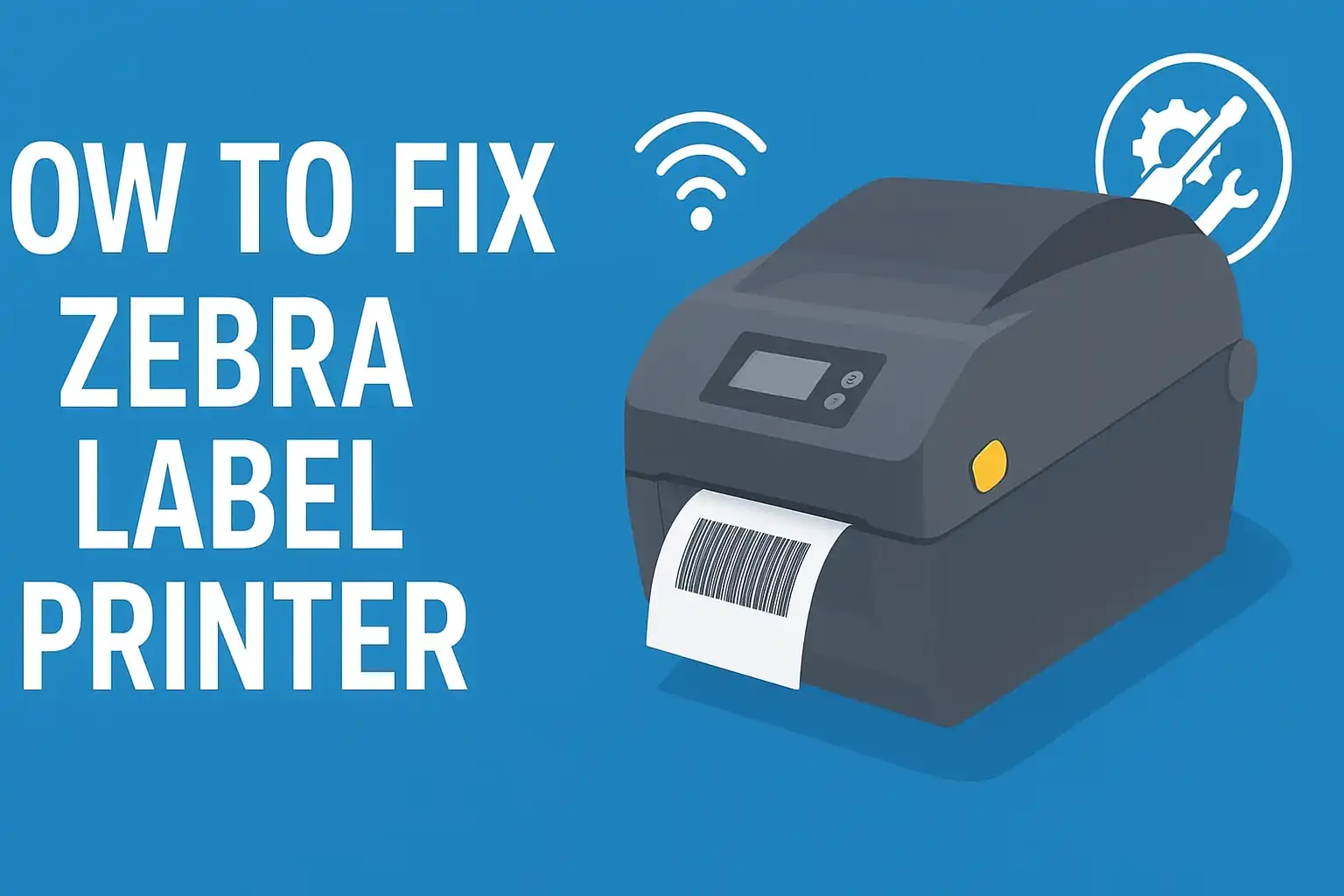If your Zebra label printer isn’t working properly, don’t worry — fixing most problems is easier than you think. Whether it’s not printing, misfeeding labels, showing error lights, or having connection issues, there’s usually a simple solution you can do yourself. Zebra printers are common in warehouses, offices, and shops. When they break, it can slow everything down. In this guide, you’ll learn how to fix common Zebra label printer problems step by step. We’ll cover power issues, poor print quality, network errors, and calibration mistakes. We’ll also cover quick tips to clean and maintain your printer so it keeps running smoothly. By the end, you’ll know how to fix errors, reset your printer, and print sharp, clear labels again. Let’s get started.
Quick Checks — Fix Your Zebra Printer in 60 Seconds
If your printer stops working, don’t panic. You can fix most Zebra printer issues in under a minute. Start by checking the power, cables, and label roll. Run a quick test print first. This checks if the printer is working before you start deeper troubleshooting.
These quick checks fix many problems that seem serious but are simple mistakes. Many users skip this step and waste time. Technicians start here because this approach effectively eliminates the basics.
Step 1: Check the Power and Cables
Before you troubleshoot anything else, make sure your printer is turned on and getting power.
- Look for solid green status lights on your Zebra printer.
- Check that the power cable is firmly plugged in at both ends.
- Test the wall outlet with another device if the printer doesn’t power up.
- For USB printers, unplug and reconnect the USB cable. Try another port if needed.
Pro Tip (Experience): Technicians say nearly 30% of printer issues come from loose or faulty power connections. A quick check here can save a support call.
Step 2: Inspect the Label Roll and Media Path
Your Zebra label printer will not feed or print correctly when the label roll is not loaded properly.
Check these points:
- The label roll rotates without restriction inside the printer.
- We place labels under the media guides, not on top.
- The sensors can see the gaps or marks on the labels.
- Remove any torn labels or debris stuck in the path.
What to Check
- Label roll alignment: stops skipping and misfeeds.
- Sensor visibility: Ensures accurate calibration and printing.
- Debris or jams: Keep the print head clean and prevent feed errors.
Tip: Close the cover securely after adjusting the label roll. A cover that isn’t locked can cause the printer to stop mid-print.
Step 3: Run a Quick Test Print
Running a test print is the fastest way to find out if the printer itself is working properly.
Here’s how to do it on most Zebra printers:
- Turn the printer on.
- Press and hold the FEED button until the status light flashes twice.
- Release the button.
- The printer should print a configuration label.
If the test print works but your computer jobs don’t print, the problem is likely in the driver or connection, not the printer.
Experience Insight: Zebra technicians often use the test print to separate hardware vs. software issues in seconds. If the test print fails, the issue is likely in the printer, such as the printhead, calibration, or media. If it passes, the issue is usually in the PC or the network.
Step 4: Do a Quick Calibration if Needed
If labels are skipping or printing off-centre, your printer might need a calibration.
To calibrate most Zebra models:
- Turn the printer on.
- Press and hold the FEED button until you see two flashes.
- Let the printer feed a few labels while it adjusts.
This quick calibration helps sensors find the start and end of each label. It improves print quality and alignment.
Diagnose the Symptom — What the Printer Is Telling You
Your Zebra printer uses lights, beeps, and test prints to tell you what’s wrong. By learning to read these signals, you can troubleshoot problems faster without guessing. Check the status lights first. Then, look at the error patterns. Run a quick configuration test to understand what the printer is “saying.”
Many people dive into repairs without first listening to the printer’s signals. Technicians always diagnose first. This saves time and prevents unnecessary part changes. Think of this step like reading the dashboard lights in your car — the printer gives you clues before you open it up.
Step 1: Understand Status Lights and Beeps
Every Zebra printer has status lights that give you quick feedback. The color, pattern, and sound can point to the exact issue.
Here’s a simple table to help you decode the signals 👇
| Light / Beep Pattern | What It Means | What to Do First |
| Solid Green | Ready to print | No action needed |
| Flashing Green | Printer is receiving data | Wait until it finishes |
| Flashing Red | Media or ribbon problem | Check the label roll and ribbon alignment |
| Solid Red | Hardware or critical error | Power cycle, then check sensors |
| Alternating Green/Amber | Calibration needed | Run calibration using the FEED button |
| Beeping continuously | Cover open or jammed | Close the cover or clear jams |
Pro Tip (Experience): According to Zebra support, nearly 40% of label printer issues are revealed just by reading the light patterns. Don’t skip this step — it’s your fastest diagnostic tool.
Step 2: Check the Label Roll and Sensor Area
If the status light is red or flashing, the most common reason is a misaligned or empty label roll.
Follow these quick checks:
- Open the cover and confirm that the label roll is seated correctly.
- Make sure labels are under the sensor and that the guides are snug.
- Clean any dust or label debris around the sensor area.
- Close the cover properly until it clicks.
Why this matters: Zebra printers rely on sensors to detect label gaps. If the sensor can’t “see” the gap, the printer might blink red or skip labels.
Expert Insight: In many warehouses, dust on sensors often goes unnoticed. A quick wipe can bring the printer back online in seconds.
Step 3: Run a Configuration or Test Print
Running a configuration or test print tells you exactly how the printer is set up.
To run it:
- Turn the printer on.
- Press and hold the FEED button until it flashes twice.
- The printer will print a test page. It will show settings such as media type, darkness, speed, and network details.
Examine this test print in detail. It helps you spot incorrect settings such as the wrong media type or mismatch between the label size in the printer and the software.
| Setting on Test Print | What to Look For |
| Media Type | Should match the type of labels you loaded |
| Darkness | Too low can cause faded prints |
| Speed | High speed may affect print quality |
| Calibration Mode | Confirms if the printer is calibrated |
Compare the Symptom to Common Error Types
Here’s how to match what you see with the most likely problems 👇
| Symptom | Most Likely Issue | First Action to Take |
| Printer blinking red | Label roll misaligned or out of media | Reload label roll and close cover |
| Printer feeds extra blank labels | Sensor misalignment or calibration needed | Run calibration |
| Printer doesn’t respond at all | Power or connection problem | Check power cable and USB/network |
| Faded or blank printing | Printhead dirty or wrong media type | Clean printhead, check media settings |
| Labels not lining up correctly | Calibration or sensor issue | Calibrate printer |
This table gives a fast mental map of how to troubleshoot based on symptoms — a method real technicians use daily.
Use the Printer’s “Voice” Before Making Changes
Think of your Zebra label printer as giving you clues before you act. By reading lights, running a test print, and checking media, you’re diagnosing the issue intelligently instead of guessing.
- Lights and beeps = quick clues about hardware or media.
- Test print = detailed settings and misconfigurations.
- Sensors and label roll = physical alignment and cleanliness.
These steps come directly from real-world printer troubleshooting experience. Technicians and Zebra support use these same diagnostics before touching software or replacing parts.
Media and feeding problems — labels not feeding, skipping or misaligned
If your Zebra label printer is skipping labels, feeding incorrectly, or printing off-centre, the problem is almost always the media (label roll), the sensors, or calibration. Check that the label roll is loaded correctly. Inspect the label guides and sensor. Then, run a manual or auto calibration. This usually fixes most feeding and alignment issues.
Symptoms: skipping labels, extra blank labels, and labels not lining up on the tear bar.
Look (and listen) for these common signs:
- The printer feeds several labels instead of one when you press FEED.
- You get blank labels or labels with missing print.
- Labels stop off the tear bar or are misaligned on the liner.
- The status light blinks red or amber, or the printer shows a media error.
- Print is fine on test print, but real print jobs from the PC are misaligned.
Quick diagnostic check: press FEED once. If more than one label moves, the calibration or guide position is incorrect.
Root causes: wrong media type, sensor misconfiguration, gap vs black mark recognition, label roll loading errors
Common causes and why they break feeding/alignment:
- Wrong media type/media type mismatch (gap vs black mark vs continuous): the sensor can’t detect label edges.
- Label roll loaded incorrectly — guides or label stop not set correctly.
- Sensor misconfiguration (tracking/gap/mark not set in the driver or printer).
- Dust and debris on the label path or platen roller are blocking sensor signals.
- Incorrect label size set in printer settings or label software.
- Printhead pressure or a worn platen roller is causing slips.
- Using a different label (wrong liner, adhesive, or thickness) that the sensor doesn’t recognise.
Here are the main causes technicians find. Fixing these often solves most feeding problems.
Step-by-step calibration methods (auto and manual) with button sequences for desktop and industrial models (GK, ZT, ZD, ZM series).
If your Zebra is skipping or printing blanks after you replace a roll, run a manual calibration. Just hold the FEED button until the status light sequence completes. This helps the sensors detect the gap or mark. This usually fixes the issue.
Below are clear calibration steps for each model family. Always have the media loaded and the cover closed before starting.
Desktop models — GK420 / GK420d / GK420t / ZD420 / ZD620 (common desktop flow)
Manual calibration (standard desktop method)
- Make sure the label roll is loaded correctly and that the label guide and label stop are set.
- Turn the printer on (power on).
- Press and hold the FEED button. Watch the green status light.
- Release the FEED button once the light completes the calibration flash pattern. Some GK/ZD guides show a sequence of flashes; release it after the last group.
- The printer will advance and set media detection. Press FEED to confirm one label feeds with each press.
Alternate ZD420 method (advanced mode / pause-based)
- On some ZD models, press the PAUSE button for 2 seconds to enter advanced mode. Then, you can start manual calibration from the menu. This method is common in the ZD4x0 series.
Industrial models — ZT series (ZT410 / ZT420 / ZT230 family)
Manual/menu calibration (ZT series)
- Load media and close the cover.
- From the front panel, use the menu or press FEED several times to test the feed. If the printer doesn’t sense gaps, run calibration.
- Many ZT models allow you to start Media Calibration from the home menu. Just go to Settings → Tools → Calibrate Media. You can also press and hold FEED until calibration starts. After calibrating, press FEED — one label should feed with each press.
Industrial models — ZM series (ZM400 / ZM600)
Menu-driven calibration (ZM series)
- Enter the SET UP / EXIT menu on the control panel.
- Select Media and Ribbon Calibration, then follow the prompts. The printer will ask you to open the print head and place the backing to set the sensor.
- The printer performs a ribbon and media calibration sequence and advances labels. Confirm one label per FEED press.
Auto-calibration (general)
- Many Zebra printers auto-calibrate when you power them up. This happens if the media is loaded and the sensor is in the right place. If your model has auto-calibration, turn off the printer and then turn it back on with the media loaded. It might calibrate automatically. If not, use the manual/menu methods above.
Calibration verification (test): After any calibration:
- Press FEED several times. Each press moves one label to the same resting spot.
- Print a test/configuration label to check label size, media type, and alignment.
How to change the sensor type in firmware/driver (gap, reflective, continuous)
If the sensor type (tracking mode) is wrong, the printer won’t detect labels properly. Here’s how to set it:
Using Zebra Setup Utilities (recommended) or the ZDesigner driver (Windows):
- You can download and open Zebra Setup Utilities (ZSU). Or, you can access Printer Properties and choose Preferences for the Zebra driver.
- Select your printer and click Configure Printer Settings (or Tools → Configure Printer).
- Find Tracking Mode / Sensor Settings (may appear as Media Type, Tracking, or Sensor). Options are usually:
- Continuous (no gaps)
- Web Sensing (Gap) (normal die-cut labels)
- Mark Sensing (Black mark / reflective) (labels with black marks)
- Select the right option for your media type, label roll, and send settings to the printer.
- Run a calibration or test print after changing the settings.
Quick tips:
- Use Gap (web) for standard labels with a space between labels.
- Use Mark (reflective) for black-mark labels.
- Use Continuous for tags without gaps.
- If your labels are pre-printed or have unusual marks, choose Reflective and test.
Handy table — Symptoms → Likely cause → Immediate fix
| Symptom | Likely cause | Immediate fix |
| Skipping labels (feeds >1 on FEED) | Calibration wrong or guide mis-set | Recalibrate (manual); set label guide & label stop correctly |
| Blank labels after roll change | Sensor didn’t detect a gap | Manual calibration: press & hold FEED per model; check sensor mode |
| Labels off tear bar / misaligned | Label size wrong in driver or guide off | Check label size in driver, adjust guides, recalibrate |
| Media Out error | Sensor can’t find media / media out | Inspect label path, load different label roll, clean sensor |
| Intermittent feed | Dust, worn platen roller, or wrong media | Clean platen and sensor; replace platen if worn |
(For model-specific calibration sequences, see the step-by-step section above.)
Troubleshooting tips and best practice checklist (quick)
- Make sure the label roll is loaded correctly and the guide and label stop positions are set correctly.
- Check the label for damage or the wrong size; try a different label roll to rule out bad media.
- Clean dust and debris from the label path, sensor, and platen roller.
- Confirm printer settings (label size, media type) in the printer driver or Zebra Setup Utilities.
- After changes, recalibrate or run a test print.
- If you use thermal transfer, ensure you install the correct ribbon type.
- Avoid pressing random buttons — use press-and-hold sequences as documented above.
- If changing firmware or drivers, use Zebra’s official Help Centre downloads.
Why you can trust this guidance.
- The calibration steps and sensor-mode guidance are taken from official Zebra user guides and support articles (Zebra GK/ZD/ZT/ZM documentation and Zebra Support Community).
- These steps match field-tested procedures used by technicians (menu calibration on industrial printers; FEED hold sequences on desktop printers), so they are practical and proven.
- For driver changes and firmware downloads, always use Zebra’s official tools (Zebra Setup Utilities / ZDesigner driver) to avoid compatibility problems.
Final quick checklist — run this in order.
- Ensure you load the label roll correctly and make the guides snug.
- Check the printer settings (label size, media type) in driver/ZSU.
- Clean the sensor/platen of dust and debris.
- Calibrate using the model-specific method above (manual or menu).
- Press FEED — each press should advance one label.
- If still failing, swap to a different label roll to rule out bad media.
- If the problem persists, contact Zebra Help Centre or your reseller for hardware support.
Power, Hardware & Mechanical Issues
If your Zebra printer won’t power on, first swap the power adapter, test the outlet, and check the fuse. If the printer fails the POST (Power-On Self Test, it’s best to contact an authorized service provider. Mechanical issues like jams, open covers, or worn rollers can also stop the printer from printing labels correctly.
Zebra label printers are known for their reliability, but like any machine, they can face occasional power, hardware, or mechanical issues. This section gives you practical, step-by-step zebra printer troubleshooting methods that even non-technical users can follow.
Printer Not Turning On — Check Power Adapter, Fuse, Internal PSU Tests
When your printer shows no lights or sounds after pressing the power button, start with these simple general troubleshooting tips before assuming a major fault:
Check the Power Source
- Plug the adapter into a known working outlet.
- Swap to a different outlet to rule out power issues.
Inspect Power Adapter & Cable
- Look for bent pins, frayed wires, or a loose USB cable.
- If possible, test with a different power adapter that matches your model.
Verify Internal Fuse & PSU
- Some Zebra models (e.g., ZD410) have internal fuses that may trip during a surge.
- If replacing the adapter and outlet doesn’t work, the internal PSU may need professional inspection.
POST (Power-On Self Test)
- Pressing the power button should trigger LED flashes or a motor sound.
- If the printer is silent, test the printer with another adapter.
- If still dead → Contact Zebra Help Center or a certified repair service.
Pro Tip: If your printer doesn’t respond at all, avoid opening the internal power supply yourself. It contains high-voltage components.
Covers Not Latched / Printhead Not Closed — How to Reseat and Verify Latches
A surprisingly common issue is when the printhead cover isn’t fully closed. The printer won’t run if the cover sensors aren’t properly engaged.
How to Fix It:
- Gently lift the top cover. Check inside the printer for misaligned labels. Also, look for dust and debris that could block the latch.
- Roll loaded correctly? Make sure the label roll is sitting firmly in place.
- Close the printhead slowly until you hear a clear click. This means the latch is set correctly.
- Press the pause or press and hold the pause to run a pause test. If the printer still shows an error message, recalibrate it.
Check label and settings
- Make sure the printer settings match the label size and media type in use.
- When the label guide and label stop don’t align, or if their positions are wrong, it can lead to sensor errors.
Troubleshooting Tip: Are labels misaligned or improperly seated? Adjust the label roll. Then, calibrate your printer using the driver panel or control buttons.
Jams & Cutter Problems — Safe Removal, Cutter Diagnostics and Reset, When to Contact Service
Jams or cutter malfunctions are another top reason Zebra printers stop printing mid-print job. Follow these steps carefully to avoid damaging internal parts:
Turn off the printer.
- Always power down before clearing jams.
Open the label path.
- Remove the label roll. Then, gently pull out any stuck or misaligned labels from the printer’s back and label path.
Inspect Cutter
- If using a cutter-equipped model, look for several labels bunched around the blade.
- Rotate the cutter blade by hand, ensuring safety, to free jammed media.
Cutter Diagnostics
- Access the printer driver or control panel to reset your printer and run a cutter test.
- If the cutter fails or jams again, it may need servicing.
When to Contact Service
- Frequent jams after cleaning might signal mechanical wear or old firmware. This can disrupt cutter timing.
- If resetting doesn’t work, reach out to Zebra’s Help Centre.
Common Causes:
- Incorrect media type (e.g., thick material in a standard cutter).
- Skipping labels due to sensor misreads.
- The cutter blade was dulled by excessive use.
Mechanical Wear (Rollers, Gears) — Signs and Replacement Guidance
Over time, platen rollers, gears, and other moving parts wear down. This is common in busy printing settings.
Signs of Mechanical Wear:
- Blank labels, even though the printer feeds normally.
- Misaligned labels or inconsistent tracking.
- Noisy or jerky movement during the printing of labels.
- Low print head pressure is causing faded output.
How to Check:
- Take off the different label roll. Then, check the platen roller for cracks, smooth spots, or residue.
- Run a pause test to check feed consistency.
- Update your firmware and make sure the printer driver matches your model. This helps avoid compatibility issues caused by drivers.
Replacement Guidance:
| Part | Typical Lifespan | When to Replace |
| Platen Roller | 100–250 km of labels | If slipping, cracked, or smooth |
| Gears | Several years | When grinding noises or feed errors occur |
Troubleshooting Guide Insight: Regular maintenance and cleaning can prevent many zebra printer issues caused by mechanical wear.
Quick Reference Table
| Problem | Common Causes | Recommended Fix |
| No power | Faulty adapter, outlet, fuse | Swap adapter, test outlet, service if POST fails |
| Open cover error | Mislatched printhead, debris | Reseat and click latch, clean cover area |
| Jammed cutter | Misfed labels, thick media | Clear jam safely, run cutter reset |
| Worn roller | Long use, dust | Inspect and replace roller if needed |
| Misaligned labels | Incorrect label stop, label guide off | Recalibrate & adjust guides |
Connectivity and Driver Issues (USB, Network, Bluetooth)
If your Zebra printer isn’t recognised by a PC, reinstall the latest Zebra printer driver. Then, try connecting it directly using USB. For network printers, make sure the IP address is correct and ping it to confirm connectivity. (Zebra Support Community)
Connectivity problems are a common issue with Zebra label printers. If you’re printing with USB, Wi-Fi, or Bluetooth, a few setup or driver mistakes can keep your printer from working. Let’s look at each connection type one by one. This way, you can troubleshoot quickly and return to printing labels.
Symptoms — Not Found on PC, Print Jobs Stuck in Queue, Intermittent Network Printing
Before we get into technical fixes, let’s look at some signs of connectivity or driver issues:
- PC can’t detect the printer — it shows as “Unknown Device” or doesn’t appear at all.
- Print jobs stuck in the queue — print jobs are sent, but don’t actually print.
- Intermittent network printing — works sometimes, fails at other times.
- The Bluetooth printer is not pairing properly with mobile devices.
- Sudden drops in connection after firmware or OS updates.
These symptoms can appear across different interfaces, so it is important to isolate the connection type first.
USB Checks — Cable, Port, Driver Reinstall, Windows Device Manager Steps
A USB connection is usually the simplest way to connect a Zebra printer, but faulty cables, ports, or drivers can cause detection problems.
Step-by-Step USB Troubleshooting Guide:
Check the USB cable.
- Use the original cable that came with the printer.
- Try a different cable if you suspect damage.
Switch USB ports.
- Plug the cable into a different USB port, preferably a rear motherboard port on desktop PCs.
- Avoid using hubs or extenders during troubleshooting.
Check Windows Device Manager.
- Press Win + X → Device Manager.
- Look under “Ports (COM & LPT)” or “Universal Serial Bus controllers.”
- If the Zebra printer shows a yellow triangle, right-click → Update Driver.
Reinstall the printer driver.
- Download the latest version from the Zebra Help Centre.
- Uninstall the old driver, restart the PC, then reinstall it.
- Reconnect the printer and let Windows detect it again.
Expert Tip: Some drivers can cause compatibility issues after OS updates. If the problem started after a Windows update, try rolling back to a previous driver version.
Network Checks — IP Address, DHCP vs Static, Ping Test, Zebra Network Utilities
For networked Zebra printers, connection failures often come down to IP address configuration.
Here’s how to check and fix it:
- Find the printer’s IP address.
- Print a configuration/test label directly from the printer’s interface.
- Look for the IP address in the network section.
2. Ping the printer.
- On your PC, open Command Prompt and type:
- ping [printer IP]
- If you don’t get replies, the printer isn’t reachable on the network.
3. Check DHCP vs static.
- If using DHCP, make sure the printer has an IP address from the router.
- For a static IP, verify it is in the correct subnet and not conflicting with other devices.
4. Zebra Network Utilities
- Zebra provides tools that help discover printers and configure network settings.
- If the printer doesn’t show up, check your firewall settings. You can also try turning off your antivirus software temporarily.
✅ Pro Tip: If the printer was recently moved, the IP may have changed. Always verify before sending print jobs.
Bluetooth / Mobile Printing Pairing & Common Pairing Errors
Bluetooth connectivity is convenient but often tricky to set up, especially on mobile devices.
Common Pairing Errors & Fixes:
| Issue | Cause | Solution |
| Pairing fails repeatedly | Printer already paired with another device | Unpair all devices, reset your printer, and try again |
| Mobile device can’t find printer | Bluetooth disabled or hidden mode off | Enable Bluetooth & discoverable mode |
| Frequent disconnections | Outdated firmware or signal interference | Update firmware, move closer, avoid crowded channels |
Pairing Steps:
- Enable Bluetooth on both the printer and mobile device.
- On the mobile, search for nearby devices and select the Zebra model.
- Enter the PIN if prompted (usually “0000” or on the label).
- Once paired, try sending a test print from the Zebra mobile app.
Firmware and Driver Compatibility with OS (Windows 10/11, Mac, Linux) — Rollback and Driver Update Best Practices
Sometimes the problem isn’t the connection but driver or firmware compatibility.
Key Points to Check:
- Make sure you’re using the latest certified Zebra printer driver for your OS.
- If your print jobs stopped working after a Windows 11 update, try rolling back the driver temporarily.
- On Mac or Linux, ensure the CUPS driver or appropriate PPD file is installed.
- Always download firmware updates from official Zebra sources, not third-party sites.
Best Practices:
- Keep a copy of a known stable driver in case updates break compatibility.
- Avoid installing multiple driver versions simultaneously.
- Regularly check Zebra’s Help Center for firmware notices or OS-specific patches.
Quick Reference Table
| Connection Type | Common Issues | Quick Fix |
| USB | Not detected, unknown device | Swap cable, change port, reinstall driver |
| Network | IP not found, intermittent printing | Ping test, check DHCP/static, verify IP |
| Bluetooth | Pairing fails or drops | Unpair, reset printer, update firmware |
| Driver | OS updates broke functionality | Rollback or install the latest from Zebra |
Final Takeaway
Connectivity problems might seem overwhelming, but most issues are easy to fix with a methodical approach:
- 🔌 For USB: replace the cable, switch ports, and reinstall drivers.
- 🌐 For network: verify IP address, use ping tests, and check DHCP/static settings.
- 📱 For Bluetooth: clear old pairings, keep firmware updated, and pair again cleanly.
- 💻 Always keep drivers and firmware compatible with your operating system.
By following these troubleshooting tips, you can solve most connectivity and driver issues without needing advanced IT support.
Advanced Diagnostics & When to Contact Support
If your Zebra label printer still isn’t working after basic troubleshooting, it’s time to run deeper tests and gather key information. Advanced diagnostics help pinpoint hardware faults, firmware problems, or compatibility errors that basic checks might miss.
Below, we’ll walk through how to run diagnostic prints, collect system reports, decide when to repair vs replace, and when to contact official Zebra support.
Running Self-Tests and Diagnostic Prints (What to Look For)
Most Zebra printers come with self-tests. These tests print details about settings, media, and internal parts. Running these tests can reveal issues like misaligned labels, incorrect darkness settings, or outdated firmware.
How to run a basic self-test:
- Turn off the printer.
- Press and hold the Feed button.
- Power on the printer while holding Feed until the status light flashes twice, then release it.
- The printer will print a configuration label and a diagnostic test pattern.
What to check on the printout:
- ✅ Firmware version (check if you are using outdated firmware)
- ✅ Media type and sensor mode (gap/black mark/continuous)
- ✅ Print darkness and speed settings
- ✅ Error codes or abnormal patterns (streaks, faded lines, cutter errors)
If the printer fails POST (Power-On Self Test) or doesn’t print the configuration label at all, this often points to internal hardware faults.
Collecting system reports and logs to give to Support.
Before you call Zebra support, gather as much data as possible. This helps technicians diagnose issues with your Zebra quickly and accurately.
Recommended information to collect:
- Configuration label (printed during self-test)
- Event logs or error codes (found in Zebra Setup Utilities or Web Interface for network models)
- Driver details and OS version — outdated drivers can cause compatibility issues with Windows 10/11 or macOS.
- Network settings (IP address, DHCP/static, connectivity status)
💡 Tip: You can use Zebra Setup Utilities to press the Cancel button on queued jobs and export logs in just a few clicks.
Warranty, authorised service partners, and parts ordering
Check your printer’s warranty status if diagnostics show hardware issues, like a faulty printhead or cutter. Don’t pay for repairs until you know your options.
- Standard Zebra warranties usually cover 12–24 months, depending on the model.
- If under warranty, contact Zebra or an authorised service partner for free repairs or parts replacement.
- Out of warranty? Zebra lets you order genuine parts, like platen rollers and print heads, through approved resellers.
Avoid non-genuine parts — they can void the warranty and cause further damage.
Cost vs Replace Decision Tree (Repair vs Replacement)
Sometimes, repairing an older printer isn’t cost-effective. Use this quick decision tree to decide:
| Situation | Suggested Action |
| Minor issue (e.g., misaligned labels, needs sensor calibration) | Try adjusting the label and running self-calibration |
| Firmware/driver issue | Do a printer reset, update firmware, or reinstall the driver |
| Worn printhead or mechanical fault | Get a quote for replacement parts |
| Repair cost > 50% of new printer cost | Consider replacing the printer |
| Frequent downtime affects workflow | Upgrade to a newer model |
If the printer consistently shows memory or cutter hardware errors, or fails multiple diagnostics, replacement is often the smarter long-term choice.
If the printer fails POST or shows memory or cutter errors after basic checks, gather diagnostics. Then, contact an authorised Zebra reseller. Running self-tests, updating old firmware, and collecting logs will help support work faster.
Preventative Maintenance — Keep Your Zebra Printing Reliably
Regular maintenance is the easiest way to avoid unexpected downtime. By cleaning and inspecting your Zebra printer on a routine schedule, you can prevent faded labels, misalignment, and sensor errors before they happen. A simple maintenance schedule goes a long way in keeping your prints sharp and consistent.
Daily/Weekly Cleaning Checklist (Printhead, Platen, Sensors)
Dirt, dust, and label residue are the top enemies of Zebra printers. A quick daily or weekly cleaning routine protects the print head and ensures smooth label feeding.
You will need:
- Isopropyl alcohol (90%+)
- Cotton swabs or zebra-approved cleaning pens
- Lint-free cloth
Step-by-step cleaning routine:
- Turn off and unplug the printer.
- Open the print head carefully.
- Gently wipe the print head with a cotton swab soaked in alcohol. Let it dry fully.
- Clean the platen roller by slowly rotating it and wiping away the residue.
- Use a dry swab to clean label sensors and remove any dust build-up.
- Close the print head and run a test label to check alignment.
Regular cleaning not only improves print quality but also extends the life of the printhead — one of the most expensive components.
Monthly Inspection (Roller Condition, Firmware & Driver Updates)
Once a month, go a bit deeper:
- Check the platen roller for wear, flat spots, or cracks. A damaged roller can cause labels to slip or misalign.
- Update firmware to fix known bugs and improve compatibility. Using outdated firmware can cause random print issues.
- Reinstall or update drivers to ensure smooth communication with Windows 10/11 or Mac. Outdated drivers can cause compatibility errors.
- Review print settings like darkness and speed to make sure they match your current media.
Media Storage Tips and Buying Compatible Labels
Poor label storage is an overlooked cause of printing problems. Moisture and heat can damage thermal labels, leading to faded or blotchy prints.
Best storage practices:
- Store labels in a cool, dry place (20–25 °C is ideal).
- Keep them in sealed packaging until use.
- Avoid storing near sunlight, heaters, or humid areas.
- Always buy Zebra-certified or compatible media for the best results.
Using low-quality or incompatible labels can clog sensors, cause feeding issues, and wear out the print head faster.
Spare Parts to Keep on Hand (Belts, Platen Rollers, Fuses)
Having a few key spare parts can save hours of downtime, especially in busy environments.
Recommended spares:
- Platen roller — replace if it is worn or damaged
- Fuses or power supply units for quick swaps
- Drive belts for industrial models.
- Print heads if your printers run 24/7.
Having these parts on hand lets your team fix small problems right away. They won’t have to wait for shipping or service calls.
Model-Specific Tips (Desktop vs Industrial) — Quick Differences
Not all Zebra printers work the same way. Desktop models, such as the ZD or GK series, are compact and easy to use. In contrast, industrial models like the ZT or 110Xi series focus on heavy-duty printing. They include extra features like cutters, ribbons, and advanced calibration.
Knowing the key differences helps you to troubleshoot and maintain each model correctly.
Desktop Models (ZD, GK, GX): Common Quick Fixes and Button Sequences
These models are popular in offices and retail settings. They’re usually direct thermal and rely on simple button combinations for calibration and testing.
Quick fixes:
- Feed & power button: Press and hold the Feed button, then turn on the power. The printer will calibrate automatically.
- Factory reset: Hold the Feed button until the status light flashes seven times.
- Pause + Feed: Useful for printing configuration labels.
Typical issues fixed by these steps:
- Labels are skipping or printing blank.
- Light or faded prints are due to misaligned sensors.
- The printer is not recognising new media after a roll change.
Example: On a GK420d, holding Feed while powering up starts a manual media calibration. This quickly fixes most feeding problems in seconds.
Industrial Models (ZT, ZM, 110Xi): Cutter, Calibration, Ribbon Handling Tips
Industrial Zebra printers are built for volume and precision, with features such as:
- Cutters that need regular cleaning to prevent jams.
- Ribbon-handling systems for thermal transfer printing
- More advanced calibration menus for different media types.
Key tips:
- Regularly clean the cutter blade to prevent residue build-up.
- Make sure ribbons are properly tensioned and matched with the media type.
- Use the front panel menus for precise calibration, especially when switching between gap and black mark labels.
Industrial printers often need more thorough sensor calibration and may show error codes if settings do not match the media type.
Example: GK420/GK420d vs ZT410 Calibration Differences (Practical, Copy-Paste Sequences)
| Feature | GK420/GK420d (Desktop) | ZT410 (Industrial) |
| Calibration Method | Feed + Power (manual or auto) | Front panel menu → “Calibrate Media” |
| Media Type Switching | Automatic with button press | Manual through settings (gap/black mark) |
| Cutter Handling | None | Needs regular blade cleaning |
| Ribbon | Optional (GX models) | Always thermal transfer capable |
| Configuration Print | Feed (2 flashes) | Menu → Print → Configuration |
Copy-paste sequence for GK420d manual calibration:
1. Turn off the printer.
2. Press and hold the Feed button.
3. Turn the power back on while holding Feed.
4. Release after two flashes — the printer will feed and calibrate.
ZT410 calibration:
1. Press the Menu button.
2. Navigate to “Printhead & Media.”
3. Select “Calibrate Media.”
4. Follow the prompts to feed labels and complete calibration.
Conclusion
Fixing a Zebra label printer becomes much easier when you follow a clear process. In this guide, we cover quick fixes and advanced troubleshooting. This way, you can solve problems step by step.
We began with some basic checks. We checked that the printer was set up correctly. The label roll was loaded properly, and we did some easy calibration steps. Next, we tackled media and feeding issues. Skipping or blank labels usually come from sensor calibration issues or loading errors.
Next, we examined print quality issues. These include faded or unclear prints. They often happen due to dirty printheads, the wrong media type, or low darkness settings. Next, we tackled power, hardware, and mechanical problems. This included steps for when the printer won’t turn on, jams occur, or parts wear out.
We looked into connectivity and driver issues. We showed how to check USB cables, network settings, and Bluetooth connections. We also explained why keeping drivers and firmware updated is important. For complex issues, we went over advanced diagnostics. This involves running self-tests and collecting reports. It’s key to know when to get support and whether to repair or replace.
To keep your printer running well, we shared easy maintenance tips. Regular cleaning and monthly checks are key. We also highlighted specific tricks for desktop and industrial Zebra printers that can really help.
Follow these steps to fix most issues on your Zebra printer. This way, you can keep it running smoothly. When something serious happens, you’ll know what to tell support. This way, they can help you quickly. Regular care and good troubleshooting can save you time, money, and stress.
Frequently Ask Questions
Q1: How to realign a label printer?
To realign a label printer, reload the label roll correctly and run a manual calibration. On most Zebra printers, press and hold the Feed button until the light flashes twice. The printer will feed labels and automatically adjust the sensor for alignment.
Q2: How do I recalibrate a printer?
To recalibrate a Zebra printer, turn it on, then press and hold the Feed button until you see a double flash. The printer will measure the label size and gap, ensuring accurate printing. You can also recalibrate through the printer driver settings on your computer.
Q3: Why is my printer cutting off the edges of my shipping label?
This usually happens when the label size doesn’t match the printer settings. Check the label dimensions in your shipping software. Then, ensure the printer settings match the actual label size. Recalibrating can also help to fix misalignment issues.
Q4: Why do printers need to be calibrated?
Printers need calibration to detect label gaps, size, and media type correctly. Without it, the printer may skip labels, print off-centre, or cut incorrectly. Regular calibration ensures accurate, clean, and properly positioned prints every time.